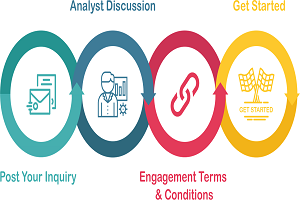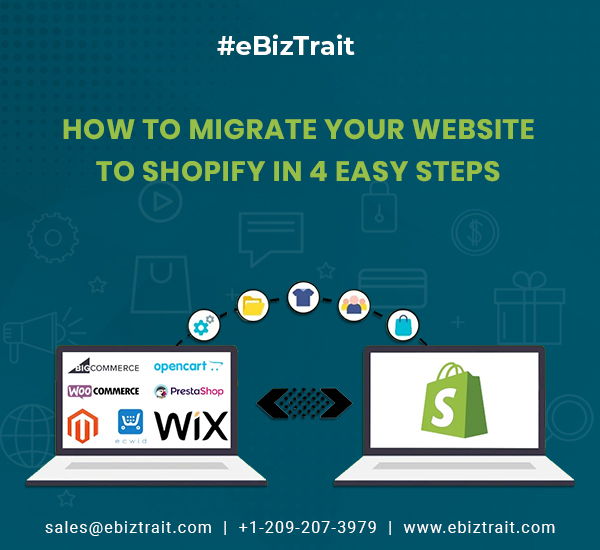Are you thinking about migrating your website to Shopify? Maybe you are already in the procedure of doing Shopify Migration. If that’s the case, you know how stressful it can be to move your website. When you migrate your website to Shopify, you need to make sure that all of your current store data are included.
If we map out these steps, we assume that you have a website that’s earnings revenue, and you wish to keep that revenue going while you create your new store.
Migration of your website to Shopify is easy when you follow these instructions:
Create your new Shopify site
Get ready to redirect your traffic
Go live and indicate your domain to Shopify
Shut down your old website
Step 1: Create your new Shopify site
First of all, let’s get your Shopify site created.
During this step, don’t bother about your new Shopify website conflicting with your old e-commerce site. Your Shopify website will be locked behind a password so no one can see it until you are prepared to launch your new website. You can monitor when it becomes publicly available.
The new website will be created on a Shopify subdomain that looks like this:
company.myshopify.com — this means there won’t be any disputes with your current website, which will still be live on your current URL. Business and income will keep coming into your current website like normal.
When you sign up for Shopify, you will find the temporary subdomain, which doesn’t require it to be perfect since no one will ever notice it, and select a theme. From there you will load your catalog, build out your pages like About Us, and the Homepage, and set up payment methods.
If you’ve never set up a Shopify store before, you may need Shopify Experts.
For some of this, you’ll have to create it by hand. You’ll require to add the factors to the homepage yourself. It’s tiresome but once it’s finished, you’ll be so happy that you moved everything over. The advantages of Shopify drastically overpower this one-time migration.
Shopify Migration in California is simple with ebiztrait.com
If you’re migrating from WooCommerce, you are in luck. Shopify has a specific process that allows you to import the bulk of your product data into Shopify.
As you build your Shopify website, Shopify will ask you if you’re migrating stores and which platform you’re migrating from. If you choose WooCommerce, you’ll see an import option in your website dashboard as soon as your website is created.
Packet migrating products and consumers to Shopify with a CSV
Even if you are not migrating from WooCommerce, you can migrate your products and customers from a CSV file. But You can’t migrate your past order history unless you take Shopify Plus.
To migrate your products to your new Shopify website, you’ll go to Products in the admin domain. Near the top, there’s a tiny text link that tells Import. The procedure for migrating consumers is similar. Configure your CSV per the protocols, then navigate to Consumers from the admin domain, then Import consumers.
One more option is to use a migration application from the Shopify App Store. The charge is based on how many products you wish to import.
Shopify also has the option to hire a Shopify expert through its Services Marketplace to help with the migration.
Migrating your website with Shopify Plus
If you get Shopify Plus, the corporate version of Shopify, this migrating process is even simpler. You’ll get access to the Transporter application.
Shopify Plus only makes sense if you have a larger company with thousands of products and lots of earnings to transfer over.
We highly recommend that you also import all your historical order information and customers if you get access to Shopify Plus. Getting all your core business data in one place prevents lots of stress with reporting later.
Step 2: Get ready to redirect your traffic
After you get your website created, it’s time to establish your redirects.
There are two main reasons to create a list of redirects when migrating your website to Shopify:
It will guarantee that any consumer using an old URL ends up on the right page of your new site after the shift, so you don’t lose any income from people reaching dead pages. It’ll transfer any page permission that you’ve created for Google searches to the new URLs, enabling your new website rank for search results and maintaining your traffic from dropping after the shift.
Luckily, Shopify has an easy way to add redirects to your new website. All the redirects will go live when you start your new website.
You can put in redirects within Shopify by going to Online Store > Navigation > URL Redirects. There’s also an alternative to import them as a packet.
You’ll wish to develop a redirect for every URL that has a unique location in Shopify. For example, products in Shopify have a URL like this: company.com/services/service-name
If your old service URLs use a different URL configuration, you’ll like to create a redirect for each thing. Same for every other page that has a different location in Shopify.
Check the URL direction of every product and page that you create on your new Shopify
website. If they’re the same as your old website, there’s nothing you require to do. If they have a
new URL direction, develop a redirect for them. Shopify Maintenance Services can help you
with the same.
Step 3: Go live and indicate your domain to Shopify
Now you are ready to go live!
It is practical to buy a domain directly from Shopify which establishes everything for you. But we will guess you already have a domain with another domain registrar since you are migrating your site to Shopify.
In this case, you’ll require your domain to point to Shopify so that when people visit your site, they locate your Shopify website.
You’ll be required to log into your domain registrar and edit your DNS settings. You’ll be putting in a CNAME and A record.
Shopify has detailed point-to-point guidance and the precise settings you have to configure here.
As soon as you save these DNS settings, your domain will turn on pointing to Shopify, so make sure you’re fully ready to make the shift before doing this step.
It can take up to a few hours for the transitions to go live completely. This may be because the DNS servers of the internet don’t update instantaneously. It holds a while for them all to detect new modifications.
It’s very usual for you to see the change but for someone else to yet get your old site. Nothing’s shattered — it’s just taking some period for the new DNS settings to catch up with everyone.
If you have a small eCommerce site and you’re not too anxious about having a few hours when customers are routed to both sites, feel free to do the shift at any time.
If you expect a cleaner cut between the two sites, the most prominent method is to do the shift during your lowest-traffic time. For most sites, it’s normally in the middle of the night on weekends.
For bigger businesses with tons of revenue and users, that’s generally when “maintenance windows” occur. For most of us, picking the middle of the night during the week works well. This causes the least disruption and is standard practice these days.
Step 4: Shut down your old website
Once everything has been migrated over and you have at least 30 days of decent activity on your new website, it’s time to take the old website down entirely.
Forgetting this step can cause difficulties later on.
We find it easy to ignore infrastructure cleanup items. For the time being, it doesn’t cause difficulties. But sooner or later, we get hit with a random fire that we are not anticipating.
On one website we were managing, we found old website checkouts that were still live years after they should have been shut down. Sometimes, a customer did manage to find the page themselves and use it. This generated all sorts of fulfillment problems.
Not to forget the fact that you’re possibly paying for another eCommerce platform at this point. Better to get it to shut down and lessen your monthly software expenses.
This step should be very simple. Once you cancel your subscription to your old eCommerce platform, they should turn everything off for you. Other than logging into your old account and clicking the cancel button, there shouldn’t be anything else that you remember to do.
Then you’ll be completely transitioned to Shopify without any loose ends to worry about. We, ebiztrait are the best experts for Shopify Migration in the USA. Feel free to contact us.